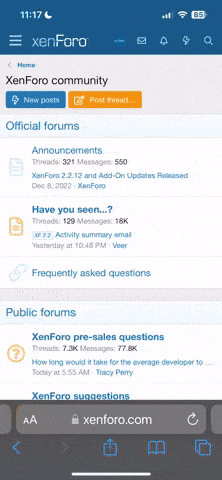Offline
Below are the methods using which you can boot Vivo Y77e (t1) into Recovery Mode.
Boot Vivo Y77e (t1) Recovery Mode using Hardware Buttons
- Power off your phone.
- Once the device is off, press and hold the Volume Up and Power button together for a few seconds.

- Release all the keys when the device boots into Fastboot Mode.
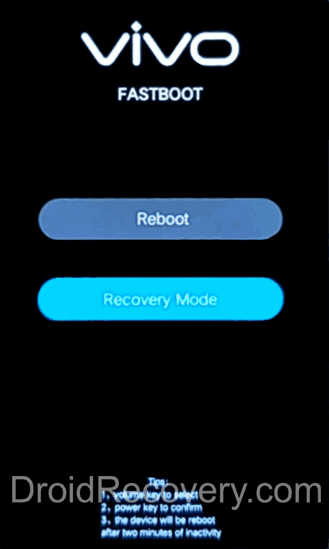
- Now choose "[I]Recovery Mode[/I]" using [I]Volume keys[/I], and select it using the [I]Power[/I] button.
- Now, your device should boot into the Recovery Mode.
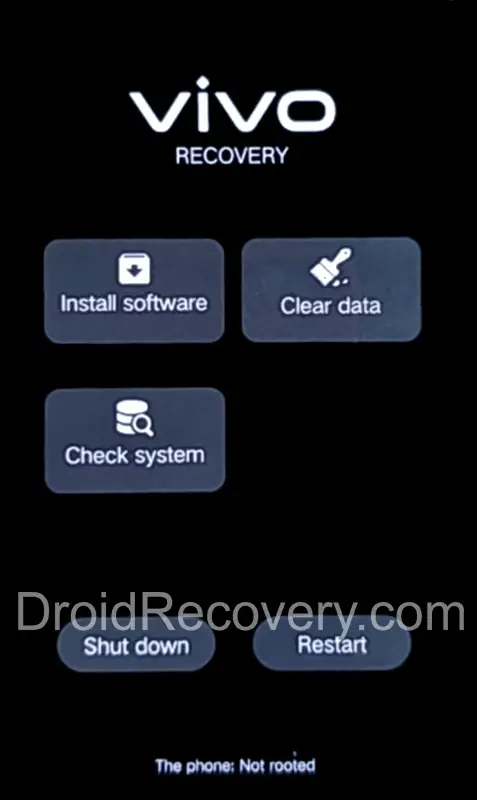
Boot Vivo Y77e (t1) into Recovery using ADB command
- First of all, make sure you have installed Vivo Y77e (t1) USB Driver and ADB and Fastboot Drivers on your Windows PC.
- Enable "[I]USB Debugging"[/I] on your phone from [I]Developer Options[/I]. If [I]Developer Options[/I] is missing; go to [I]Settings > About Phone[/I] and tap on [I]Build Number[/I] for about 7-10 times.
- Connect your device to PC and open [I]Command Prompt (CMD)[/I].
- Enter the below command to boot Vivo Y77e (t1) into Recovery Mode.adb reboot recovery
Boot Vivo Y77e (t1) into Fastboot Mode / Bootloader Mode
Below are the methods using which you can boot Vivo Y77e (t1) into Bootloader Mode or Fastboot Mode.Boot Vivo Y77e (t1) Bootloader Mode/Fastboot Mode using Hardware Buttons
- Power off your Phone.
- Press and hold the Volume Up + Power button together for a few seconds.

- Now, your phone should boot into the Fastboot Mode.
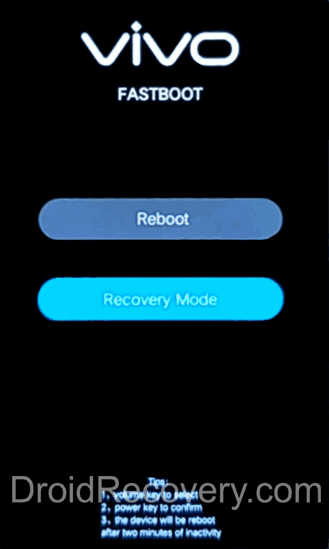
- In Fastboot Mode, use Volume keys to navigate and Power button to select the option.
Boot Vivo Y77e (t1) Bootloader Mode/Fastboot Mode using ADB command
Assuming ADB and Fastboot Drivers installed on PC, and USB Debugging enabled on Phone enter the below command after connecting it to PC.Open [I]Command Prompt (CMD)[/I] on your PC and enter the below command.