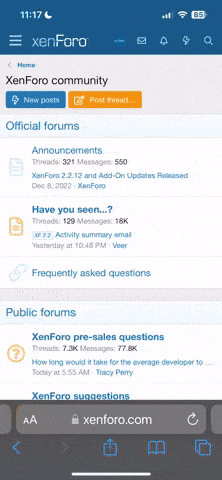Offline
[FAQ] XPERIA Unlocking Help Info
How to Install Drivers for NON Test Point Models:
1. Go to X10 DRIVERS
2. Select the correct 32 bit or 64 bit shortcut folder for your Operating System
3. First run "SEMC Flash Driver Install"
4. Complete the install wizard that appears
5. Second run "ADB Driver Install"
6. Complete the install wizard that appears
7. Next we need to connect the X10 in Flash Mode (some times called boot mode)
8. Remove the battery for 10 seconds and replace
9. With the phone still powered off, Press & HOLD the "Back Button"
10. Still holding the Back Button connect the USB cable
11. Windows will now detect the new hardware and automatically install the drivers.
12. Once complete, remove the USB cable from the phone and power the phone on.
13. Next we will connect the phone with "USB Debugging" Enabled
14. On the phone go to "Settings"
15. Next go to "Applications"
16. Next go to "Development"
17. Now enable "USB Debugging"
18. Click "OK" to confirm enabling of USB Debugging
19. Now connect the USB cable
20. Windows will now detect the new hardware and automatically install the drivers.
21. Once complete you can proceed to unlock your X10, X8 etc...
Follow Instructions on Screen.
Now we can proceed to Unlocking the X10, X8, etc...
1. Now click on the "SE" tab of the software
2. Please make sure SIM card is removed from the phone
Please make sure SD card is inserted in the phone before unlock !!!!!!!!
3. Make sure that your phone is running a later version of ANDROID that 1.6 (tick the box to confirm on the Unlock Client) or ....
4. If you are unsure if your phone is running v2.1 or later, then connect the phone in USB Debugging Mode & click "Check Phone"
5. Ok, we now know we are running ANDROID 2.1 or above (if you are not then please upgrade your phone and start again)
6. Remove your phones battery for 10 seconds and replace
7. Press and HOLD the phones back button
8. While still holding the phones back button connect the USB cable.
9. The unlock client will now start the unlock process
10. When prompted by the UNLOCK SOFTWARE, remove the USB cable and power on the phone.
11. Make sure the phone is in USB Debugging Mode and connect the USB Cable again
12. The SOFTWARE will now complete the unlock
Please make sure:
• Warning! Please make sure SIM card is removed from the phone
Please make sure SD card is inserted in the phone before unlock !!!!!!!!
• Your X10i is NOT running ANDROID V1.6 (please update your phone if it is before unlocking, do not attempt to unlock V1.6)
• Your X10 is running Android 2.1 - 2.3.
• You have a Standard NON modified Kernal on your phone (you have not flashed custom firmware to your X10)
• You must make sure PHONE IS NOT ROOTED BEFORE UNLOCK.
• You must have internet connection
Trouble Shoot:
Unlock Not OK or Not Detecting Phone?
Possible causes:
1. On Vista or Windows 7 32/64 byte OS, client must be run as administrator (right click on shortcut, select "run as administrator")
2. Firewall or Antivirus is deleting files in the “loaders” folder. Uninstall software turn off antivirus and reinstall.
Phone shows no service after unlock:
1. Remove Battery and wait 1 minute. Insert Battery and power on phone.
Software hangs while unlocking or detecting ADB device
Antivirus has deleted important files. Uninstall software.Turn off Antivirus .Download and install software again
[FAQ]
Q - Are the Xperia x10 mini Pro & Xperia Mini Pro the same
A - No, the Xperia Mini Pro is a newer Phone, if you are unsure please check the label under the battery, the X10 mini and X10 Mini Pro are both supported (u20 & u20i)
Q - Is it a permanent unlock
A - Yes
Q - My X10 unlock counter is blocked
A - No problem, your X10 will still be unlocked.
Q - If I flash the phone, the phone will get relocked ?
A - No it's a permanent unlock, not a stupid "patch" unlock solution
For Test Point Unlocking Models:
1. Connect phone powered on to your PC
2. Install necessary drivers (drivers are located in "Program Installation Folder" folder)
3. Disconnect battery,press Unlock
4. Attach Testpoint and connect phone with Micro USB cable directly to motherboard USB port, Install drivers ( if it s installed the drivers as ZEUS FLASH DEVICE (WRONG) so to fix:
6. Follow software instructions (prompts)
Trouble Shoot:
Unlock Not OK or Not Detecting Phone?
Possible causes:
1. On Vista or Windows 7 32/64 byte OS, client must be run as administrator (right click on shortcut, select "run as administrator")
2. Firewall or Antivirus is deleting files in the “loaders” folder. Uninstall software turn off antivirus and reinstall.
Phone shows no service after unlock:
1. Remove Battery and wait 1 minute. Insert Battery and power on phone.
Software hangs while unlocking or detecting ADB device
Antivirus has deleted important files. Uninstall software.Turn off Antivirus .Download and install software again
How to Install Drivers for NON Test Point Models:
1. Go to X10 DRIVERS
2. Select the correct 32 bit or 64 bit shortcut folder for your Operating System
3. First run "SEMC Flash Driver Install"
4. Complete the install wizard that appears
5. Second run "ADB Driver Install"
6. Complete the install wizard that appears
7. Next we need to connect the X10 in Flash Mode (some times called boot mode)
8. Remove the battery for 10 seconds and replace
9. With the phone still powered off, Press & HOLD the "Back Button"
10. Still holding the Back Button connect the USB cable
11. Windows will now detect the new hardware and automatically install the drivers.
12. Once complete, remove the USB cable from the phone and power the phone on.
13. Next we will connect the phone with "USB Debugging" Enabled
14. On the phone go to "Settings"
15. Next go to "Applications"
16. Next go to "Development"
17. Now enable "USB Debugging"
18. Click "OK" to confirm enabling of USB Debugging
19. Now connect the USB cable
20. Windows will now detect the new hardware and automatically install the drivers.
21. Once complete you can proceed to unlock your X10, X8 etc...
Follow Instructions on Screen.
Now we can proceed to Unlocking the X10, X8, etc...
1. Now click on the "SE" tab of the software
2. Please make sure SIM card is removed from the phone
Please make sure SD card is inserted in the phone before unlock !!!!!!!!
3. Make sure that your phone is running a later version of ANDROID that 1.6 (tick the box to confirm on the Unlock Client) or ....
4. If you are unsure if your phone is running v2.1 or later, then connect the phone in USB Debugging Mode & click "Check Phone"
5. Ok, we now know we are running ANDROID 2.1 or above (if you are not then please upgrade your phone and start again)
6. Remove your phones battery for 10 seconds and replace
7. Press and HOLD the phones back button
8. While still holding the phones back button connect the USB cable.
9. The unlock client will now start the unlock process
10. When prompted by the UNLOCK SOFTWARE, remove the USB cable and power on the phone.
11. Make sure the phone is in USB Debugging Mode and connect the USB Cable again
12. The SOFTWARE will now complete the unlock
Please make sure:
• Warning! Please make sure SIM card is removed from the phone
Please make sure SD card is inserted in the phone before unlock !!!!!!!!
• Your X10i is NOT running ANDROID V1.6 (please update your phone if it is before unlocking, do not attempt to unlock V1.6)
• Your X10 is running Android 2.1 - 2.3.
• You have a Standard NON modified Kernal on your phone (you have not flashed custom firmware to your X10)
• You must make sure PHONE IS NOT ROOTED BEFORE UNLOCK.
• You must have internet connection
Trouble Shoot:
Unlock Not OK or Not Detecting Phone?
Possible causes:
1. On Vista or Windows 7 32/64 byte OS, client must be run as administrator (right click on shortcut, select "run as administrator")
2. Firewall or Antivirus is deleting files in the “loaders” folder. Uninstall software turn off antivirus and reinstall.
Phone shows no service after unlock:
1. Remove Battery and wait 1 minute. Insert Battery and power on phone.
Software hangs while unlocking or detecting ADB device
Antivirus has deleted important files. Uninstall software.Turn off Antivirus .Download and install software again
[FAQ]
Q - Are the Xperia x10 mini Pro & Xperia Mini Pro the same
A - No, the Xperia Mini Pro is a newer Phone, if you are unsure please check the label under the battery, the X10 mini and X10 Mini Pro are both supported (u20 & u20i)
Q - Is it a permanent unlock
A - Yes
Q - My X10 unlock counter is blocked
A - No problem, your X10 will still be unlocked.
Q - If I flash the phone, the phone will get relocked ?
A - No it's a permanent unlock, not a stupid "patch" unlock solution
For Test Point Unlocking Models:
1. Connect phone powered on to your PC
2. Install necessary drivers (drivers are located in "Program Installation Folder" folder)
3. Disconnect battery,press Unlock
4. Attach Testpoint and connect phone with Micro USB cable directly to motherboard USB port, Install drivers ( if it s installed the drivers as ZEUS FLASH DEVICE (WRONG) so to fix:
- Go to device manager
- Click on Universal Serial Bus Controllers
- Then right click on zeus flash device
- Select update drivers
- Install drivers from nck folder.(C:\NCK Dongle\NCK Dongle\test point drivers), until it detects Qualcomm HS-USB QDLoader 9008
6. Follow software instructions (prompts)
Trouble Shoot:
Unlock Not OK or Not Detecting Phone?
Possible causes:
1. On Vista or Windows 7 32/64 byte OS, client must be run as administrator (right click on shortcut, select "run as administrator")
2. Firewall or Antivirus is deleting files in the “loaders” folder. Uninstall software turn off antivirus and reinstall.
Phone shows no service after unlock:
1. Remove Battery and wait 1 minute. Insert Battery and power on phone.
Software hangs while unlocking or detecting ADB device
Antivirus has deleted important files. Uninstall software.Turn off Antivirus .Download and install software again